
Course Library View the full range of courses
-

Accounting (92 courses)
- Project Finance
- Xero Accounting and Bookkeeping Online
- Sage 50 Accounting & Payroll
- Payroll Administrator Level 3 Diploma
- Introduction to VAT
- Financial Modelling Training
- Financial Statement Analysis
- Tax Accounting
- Internal Compliance Auditor
- Accounting and Finance Course for Managers
- View all Accounting courses
-

Employability (843 courses)
- Diploma in Data Analysis Fundamentals
- Office Administrator Skills
- Presentation Skills
- Building Surveyor Training
- Legal Secretary and Office Skills
- Hairdressing and Barbering
- Estate Agent Diploma
- Diploma in UK Employment Law
- Emotional Intelligence Training
- Hospitality Management
- View all Employability courses
-

Health and Social Care (128 courses)
- The Care Certificate Preparation
- Level 3 Diploma in Anatomy and Physiology of Human Body
- Mental Health Awareness Training
- Paediatric First Aid Training
- Emergency Medicine – Paramedicine
- Level 3 Diploma in Adult Care
- Play Therapy
- Health and Social Care Management
- Safeguarding Children Level 3
- Paediatric Nursing Assistant
- View all Health and Social Care courses
-

IT & Software (98 courses)
- Next.js Web Dev: Master this Powerful React Framework
- GDPR Challenges in Education
- Machine Learning for Aspiring Data Scientists
- CompTIA A+ Core 1 (220-1101) Course
- Learn 2D Animation with Adobe Animate
- Motion Graphics with After Effects
- Coding with Python 3
- Cyber Security
- Search Engine Optimisation (SEO) Training
- View all IT & Software courses
-

Language (58 courses)
- Teaching English as Foreign Language (TEFL) Certificate
- German Course for Beginners
- French Course for Beginners
- TEFL (TESOL) Course
- English Spelling, Punctuation, and Grammar
- Child & Adult Speech & Language Disorders Training
- Speech and Language Therapy Diploma
- British Sign Language (BSL) Level 1 & 2
- Body Language and Gesture Training
- Mastering Spanish Language
- View all Language courses
-

Management (345 courses)
- Diploma in Data Analysis Fundamentals
- Good Manufacturing Practice (GMP)
- Property Development and Management Course
- Compliance and Risk Management
- Quality Assurance (QA) Manager
- Estate Agent and Property Management Training
- Advanced Diploma in Stress & Anxiety Management
- Office Admin, Secretarial and PA Diploma
- Diploma in Hotel Management
- Supply Chain Management
- View all Management courses
-

Personal Development (1316 courses)
- Presentation Skills
- Legal Secretary and Office Skills
- Productivity Habits
- Minute Taking Course
- Essential IT Skills
- Excel: Top 50 Microsoft Excel Formulas in 50 Minutes!
- Self Esteem and Confidence Building Course
- Time Management
- Critical Thinking and Problem Solving Skills
- Personality Development
- View all Personal Development courses
-

Teach & Education (99 courses)
- Home Schooling Essential: A Parent’s Guide
- English Spelling, Punctuation, Grammar & Pronunciation
- Primary Teacher
- Leadership in Teaching
- English: Spelling, Punctuation, and Grammar
- Poetry Writing
- GCSE English
- GCSE Maths Preparation
- Diploma in Basic Chemistry
- English: Spelling, Punctuation and Grammar
- View all Teach & Education courses
Microsoft Office 2016 Complete Course
6265 (4.7)
This course is All in one complete MS office training from beginner to expert level. If you are working in any field like engineering, auditing, data analyzing, data entry or any field where Microsoft Office products are used you can choose this course to gain the skill as per your requirement.
Course Curriculum
| Microsoft Word 2016 | |||
| Modify User Information | 00:15:00 | ||
| Share a Document | 00:30:00 | ||
| Work with Comments | 00:15:00 | ||
| Compare Document Changes | 00:15:00 | ||
| Review a Document | 00:15:00 | ||
| Merge Document Changes | 00:15:00 | ||
| Coauthor Documents | 00:15:00 | ||
| Add Captions | 00:15:00 | ||
| Add Cross-References | 00:15:00 | ||
| Add Bookmarks | 00:15:00 | ||
| Add Hyperlinks | 00:15:00 | ||
| Insert Footnotes and Endnotes | 00:15:00 | ||
| Add Citations | 00:30:00 | ||
| Insert a Bibliography | 00:15:00 | ||
| Insert Blank and Cover Pages | 00:15:00 | ||
| Insert an Index | 00:30:00 | ||
| Insert a Table of Contents | 00:30:00 | ||
| Insert an Ancillary Table | 00:15:00 | ||
| Manage Outlines | 00:30:00 | ||
| Create a Master Document | 00:30:00 | ||
| Suppress Information | 00:30:00 | ||
| Set Editing Restrictions | 00:30:00 | ||
| Add a Digital Signature to a Document | 00:15:00 | ||
| Restrict Document Access | 00:15:00 | ||
| Create Forms | 00:30:00 | ||
| Manipulate Forms | 00:15:00 | ||
| Form Data Conversion | 00:15:00 | ||
| Create a New Document Version | 00:30:00 | ||
| Compare Document Versions | 00:15:00 | ||
| Merge Document Versions | 00:15:00 | ||
| Activities – Microsoft Word 2016 Advanced | 00:00:00 | ||
| Microsoft Excel 2016 | |||
| Update Workbook Properties | 00:15:00 | ||
| Activity-Update Workbook Properties | 00:05:00 | ||
| Create and Edit a Macro | 00:15:00 | ||
| Activity-Create and Edit a Macro | 00:05:00 | ||
| Apply Conditional Formatting | 00:15:00 | ||
| Activity-Apply Conditional Formatting | 00:05:00 | ||
| Add Data Validation Criteria | 00:15:00 | ||
| Activity-Add Data Validation Criteriaty | 00:05:00 | ||
| Trace Cells | 00:15:00 | ||
| Activity-Trace Cells | 00:05:00 | ||
| Troubleshoot Invalid Data and Formula Errors | 00:15:00 | ||
| Activity-Troubleshoot Invalid Data and Formula Errors | 00:05:00 | ||
| Watch and Evaluate Formulas | 00:15:00 | ||
| Activity-Watch and Evaluate Formulas | 00:05:00 | ||
| Create a Data List Outline | 00:15:00 | ||
| Activity-Create a Data List Outline | 00:05:00 | ||
| Create Sparklines | 00:15:00 | ||
| Activity_Create Sparklines | 00:05:00 | ||
| Create Scenarios | 00:15:00 | ||
| Activity-Create Scenarios | 00:05:00 | ||
| Perform a What-If Analysis | 00:15:00 | ||
| Activity-Perform a What-If Analysis | 00:05:00 | ||
| Perform a Statistical Analysis with the Analysis ToolPak | 00:15:00 | ||
| Activity-Perform a Statistical Analysis with the Analysis ToolPak | 00:05:00 | ||
| Create Interactive Data with Power View | 00:15:00 | ||
| Activity-Create Interactive Data with Power View | 00:05:00 | ||
| Consolidate Data | 00:15:00 | ||
| Activity-Consolidate Data | 00:05:00 | ||
| Link Cells in Different Workbooks | 00:15:00 | ||
| Activity-Link Cells in Different Workbooks | 00:05:00 | ||
| Merge Workbooks | 00:15:00 | ||
| Activity-Merge Workbooks | 00:05:00 | ||
| Export Excel Data | 00:15:00 | ||
| Activity-Export Excel Data | 00:05:00 | ||
| Import a Delimited Text File | 00:14:00 | ||
| Activity- Import a Delimited Text File | 00:05:00 | ||
| Integrate Excel Data with the Web | 00:15:00 | ||
| Activity-Integrate Excel Data with the Web | 00:05:00 | ||
| Create a Web Query | 00:15:00 | ||
| Activity-Create a Web Query | 00:05:00 | ||
| Import and Export XML Data | 00:15:00 | ||
| Activity-Import and Export XML Data | 00:05:00 | ||
| Activities and Exercise Files – Microsoft Excel 2016 Advanced | 00:00:00 | ||
| Microsoft PowerPoint 2016 | |||
| Customize the User Interface | 01:30:00 | ||
| Set PowerPoint 2016 Options | 00:45:00 | ||
| Create and Manage Sections | 01:00:00 | ||
| Modify Slide Masters and Slide Layouts | 01:15:00 | ||
| Add Headers and Footers | 00:30:00 | ||
| Modify the Notes Master and the Handout Master | 00:45:00 | ||
| Create SmartArt | 00:45:00 | ||
| Modify SmartArt | 01:00:00 | ||
| Add Audio to a Presentation | 00:45:00 | ||
| Add Video to a Presentation | 01:00:00 | ||
| Customize Animations and Transitions | 01:00:00 | ||
| Add Comments to a Presentation | 00:45:00 | ||
| Review a Presentation | 00:45:00 | ||
| Store and Share Presentations on the Web | 01:30:00 | ||
| Annotate a Presentation | 00:45:00 | ||
| Set Up a Slide Show | 00:45:00 | ||
| Create a Custom Slide Show | 00:30:00 | ||
| Add Hyperlinks and Action Buttons | 00:45:00 | ||
| Record a Presentation | 00:15:00 | ||
| Secure a Presentation | 01:30:00 | ||
| Present a Slide Show Online | 01:00:00 | ||
| Create a Video or a CD | 00:45:00 | ||
| Activities – Microsoft PowerPoint 2016 Advanced | 00:00:00 | ||
| Microsoft Outlook 2016 | |||
| Insert Advanced Characters and Objects | 01:30:00 | ||
| Modify Message Settings, Properties, and Options | 01:30:00 | ||
| Use Automatic Replies | 01:30:00 | ||
| Sort Messages | 00:45:00 | ||
| Filter Messages | 01:00:00 | ||
| Organize Messages | 02:00:00 | ||
| Search Messages | 01:30:00 | ||
| Manage Junk Mail | 01:00:00 | ||
| Manage Your Mailbox | 02:00:00 | ||
| Manage Advanced Calendar Options | 00:45:00 | ||
| Manage Additional Calendars | 01:00:00 | ||
| Manage Meeting Responses | 00:45:00 | ||
| Assign and Manage Tasks | 01:00:00 | ||
| Edit an Electronic Business Card | 01:00:00 | ||
| Manage Advanced Contact Options | 01:30:00 | ||
| Forward Contacts | 00:30:00 | ||
| Export Contacts | 01:00:00 | ||
| Delegate Access to Mail Folders | 01:00:00 | ||
| Share Your Calendar | 00:30:00 | ||
| Share Your Contacts | 00:15:00 | ||
| Back Up Outlook Items | 00:45:00 | ||
| Change Data File Settings | 00:45:00 | ||
| Configure E-mail Message Security Settings | 00:30:00 | ||
| Activities – Microsoft Outlook 2016 Advanced | 00:00:00 | ||
| Microsoft Access 2016 | |||
| Add Controls to Forms | 01:00:00 | ||
| Set Form Controls | 01:00:00 | ||
| Create Subforms | 00:30:00 | ||
| Organize Information with Tab Pages | 00:30:00 | ||
| Enhance Navigation with Forms | 00:30:00 | ||
| Format a Form | 01:00:00 | ||
| Apply Conditional Formatting | 00:30:00 | ||
| Field Validation | 00:30:00 | ||
| Form and Record Validation | 00:30:00 | ||
| Create a Macro | 01:00:00 | ||
| Restrict Records Using a Condition | 00:30:00 | ||
| Validate Data Using a Macro | 00:30:00 | ||
| Automate Data Entry Using a Macro | 00:30:00 | ||
| Convert a Macro to VBA | 00:30:00 | ||
| Link Tables to External Data Sources | 00:30:00 | ||
| Manage a Database | 00:30:00 | ||
| Determine Object Dependency | 00:30:00 | ||
| Document a Database | 00:30:00 | ||
| Analyze the Performance of a Database | 00:30:00 | ||
| Split a Database for Multiple User Access | 00:30:00 | ||
| Implement Security | 00:30:00 | ||
| Set Passwords | 00:30:00 | ||
| Convert an Access Database to an ACCDE File | 00:30:00 | ||
| Package a Database with a Digital Signature | 00:30:00 | ||
| Create a Database Switchboard | 01:00:00 | ||
| Modify a Database Switchboard | 00:30:00 | ||
| Set Startup Options | 00:30:00 | ||
| Activities – Microsoft Access 2016 Advanced | 00:00:00 | ||
| Mock Exam | |||
| Mock Exam – Microsoft Office 2016 Complete Course | 00:30:00 | ||
| Final Exam | |||
| Final Exam – Microsoft Office 2016 Complete Course | 00:30:00 | ||
| Assignment | |||
| Assignment – Microsoft Office 2016 Complete Course | 1 week, 3 days | ||
| Recommended Materials | |||
| Workbook – Microsoft Office 2016 Complete Course | 2 weeks, 2 days | ||
| Order Your Certificate | |||
| Order your Certificate QLS | 00:00:00 | ||
Course Reviews
Frequently asked questions
Can’t find the anwser you’re looking for ? Reach out to customer support team.
Microsoft Excel is a spreadsheet that is used for organising, analysing and visualising data. Through various features like data entry, data manipulation, charting and calculation, this makes it an ideal tool for project management, data handling and reporting, financial analysis, budgeting and so much more.
Simply put, Microsoft Excel is not entirely free. If you want full access then you will require a subscription or purchase. Otherwise, you can get it’s versions for free online and you can run it directly in your web browser. The free version is sufficient for most Excel users.
First you will need to sign in to your Microsoft account and find out the Microsoft 365 portal and select the option to install Microsoft Excel. Use the instructions provided to download and install it to your device. To activate the software, you will need to sign in to your Microsoft account again.
What are the 5 basic functions of Excel?
There are over hundreds of Excel functions that perform certain calculations or operations on data. The exact number depends on the version of Excel one is using but there is way more than enough to make sure a person takes years after years to master them.
There are many uses of Microsoft Excel. Any function you want to perform on a data, you can do it on Excel. However, the most common are data entry, data management, accounting, data analysis, financial analysis, charting and graphing, task management, time management, presentations and CRM.
Microsoft is considered to be one of the easiest tools to use out there. Mainly due to its user-friendly interface with hundreds of features. Another reason why it is easier for beginners boils down to the fact that it’s been there for years hence the thousands tutorials and courses available online. However, mastering the advanced features and functions will require a lot of practice, time and effort.
Yes certainly. In fact, Microsoft Excel is considered as one of the most valuable skills no matter what job you are applying for. Being proficient in Excel will instantly enhance your productivity and efficiency. Many employers look for candidates with strong Excel skills when hiring for certain positions.
While it not a true database management system, it can be used to store and organize data like a database. However, it lacks some of the advanced features of database softwares.
To password protect an Excel document, open the file and click on "File" > "Info" > "Protect Workbook" > "Encrypt with Password." Then enter a password, confirm it and save the document. The next time you open the file, you will have to enter the password to access it.






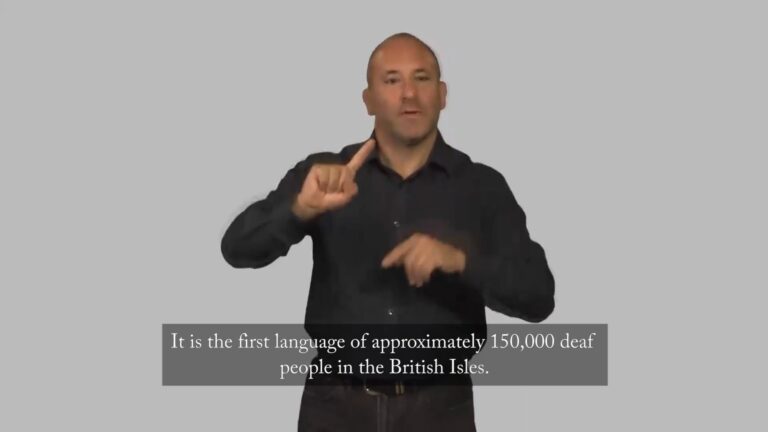
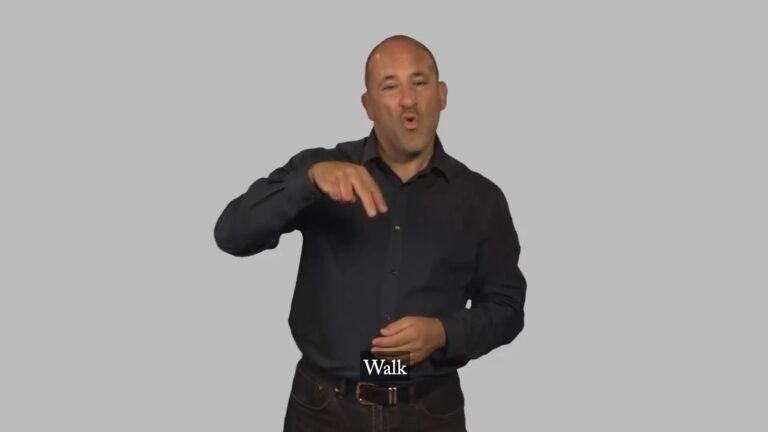
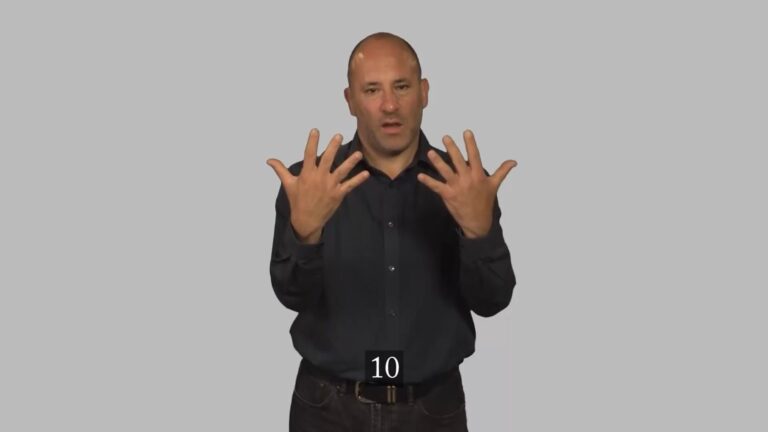






I was wary of trusting online courses as I falsely believed that the learning would be too impersonal. However, this course was the opposite of my fears and I am so glad I took it. The lessons were highly personal and I could use the filter to skip any parts that I already knew. I learnt how to customise Word, improve productivity with Outlook and even how useful SharePoint could be to businesses. Couldn’t recommend more!
Outstanding
As a secretary at a small primary school, Microsoft Office is something I use every day. I am always eager to maintain what I know and learn something new, so I took this course and I am over the moon that I did. For the price I paid, it was an amazing opportunity to soak up new skills using a variety of Microsoft programmes, including Word, Excel, PowerPoint and Outlook. I use these every day in my job, but now I will be able to show off my new knowledge and get more work done than ever before
Karen Mitchell
I got so many activities learnt from this course that I was unaware of earlier. Thanks to all the members for designing this course.
Kieran Bailey
Great course! I’ve learnt how to use Microsoft to create professional looking documents, PowerPoint presentations, spreadsheets and so much more.
Dennis Fox
Thanks a lot for this informative and practically applicable session. I’ve learnt a lot!
Patrick Hooper
Really excellent course.I’ve learnt the basic concepts of Microsoft Office.Thanks to the instructor and the team!
Scott Morton
I learned a great deal about various microsoft office tools. The learning session was awesome, and I really appreciate it!